Go back to support
Cubase - my plug-ins aren't showing up
PROCESS.AUDIO plug-ins are compatible with Cubase 6 and above in 64-bit mode ONLY.
PROCESS.AUDIO plug-ins are 64-bit only. Our plug-ins will work in either VST2 or VST3 format as long as Cubase is installed and started in 64-bit mode.
1. PROCESS.AUDIO plug-ins are 64-bit only. So make sure you are not running your DAW in 32-bit in a 32-bit environment.
MAC
In order to start Cubase in 64-bit mode:
- Make sure Cubase isn't running.
- Go to your /Applications folders and click on Cubase.app and choose Get Info from the File menu or use the Command+i (⌘i) key command
- Enable or disable the "Open in 32-bit mode" checkbox.
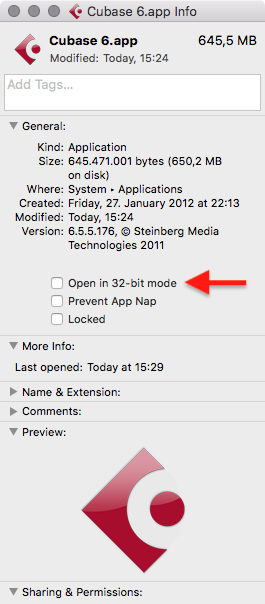
MAC & Windows
In newer version of Cubase, you can change to 64-bit processing precision in the Studio Setup > VST Audio System > Processing Precision.
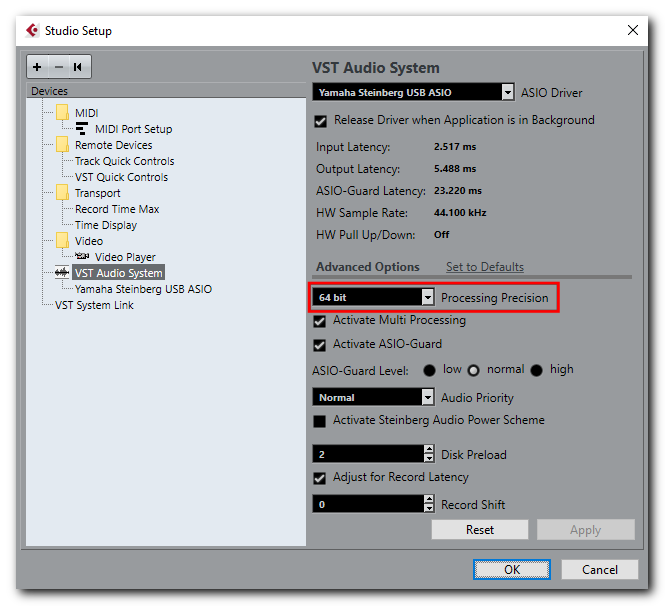
2. Make sure your plug-ins are installed in the correct and default locations:
MAC
- /Library/Audio/Plug-Ins/VST/ (VST2)
- /Library/Audio/Plug-Ins/VST3/ (VST3)
WINDOWS
- C:\Program Files\Vstplugins (VST2)
- C:\Program Files\Common Files\VST3 (VST3)
3. Open Cubase and open the Plug-in Manager found under the "Devices" tab. Click the cog wheel to open the "Plug-in Manager Settings".
Make sure the following plug-in path is listed:
Windows: C:\Program Files\VSTPlugins and : C:\Program Files\Common Files\VST3
Mac: /Library/Audio/Plug-Ins/VST/ and : /Library/Audio/Plug-Ins/VST3/
Next, click the "Rescan All" button as show in the image below:
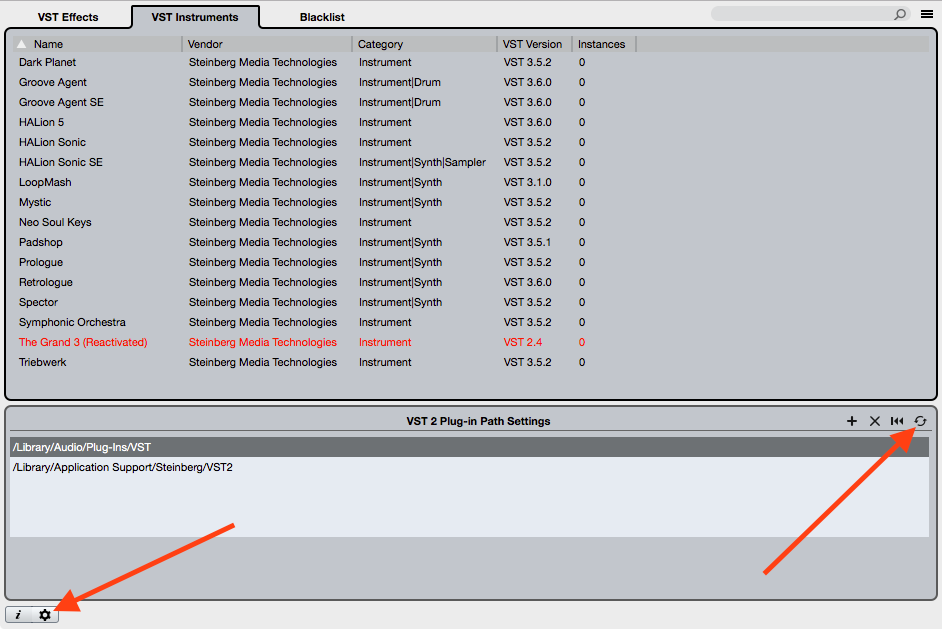
4. If everything fails, remove the filepath, re-scan, add the filepath again and try to re-scan.
Note : WINDOWS Black listing
Open up the Explorer and navigate to the folder C: \ Users \ <USERNAME> \ AppData \ Roaming \ Steinberg \ <PROGRAM NAME>
Delete the file VST2xBlacklist.xml which contains all your blacklisted plug-ins. Launch Cubase. It will automatically rescan your plug-ins.