Go back to support
Ableton Live - my plug-ins aren't showing up
PROCESS.AUDIO plug-ins are compatible with Ableton Live 8 and above in 64-bit mode ONLY.
1. PROCESS.AUDIO plug-ins are 64-bit only. So make sure you are NOT running your DAW in 32-bit in a 32-bit environment. Ableton Live 8 and 9 need to be installed with their 64-bit installers whereas Ableton Live 10 is already 64-bit only.
2. Make sure your plug-ins are installed in the correct and default locations:
Live 8 and 9 only use VST2 plug-ins wherease Live 10+ can use VST3 plug-ins.
MAC
-
/Library/Audio/Plug-Ins/Components/ (AU)
-
/Library/Audio/Plug-Ins/VST/ (VST2)
-
/Library/Audio/Plug-Ins/VST3/ (VST3) Live 10+ only
WINDOWS
-
C:\Program Files\Vstplugins (VST2)
-
C:\Program Files\Common Files\VST3 (VST3) Live 10+ only
3. Close Ableton, and then right-click and select ‘Run as Administrator’ (you will only have to do this once). If the plug-ins show up at this point, you're set. If not, move on to the next step.
4. Open Live's Preferences > Plug-ins (Live 10.1 and later) or > File Folder (all Live versions until 10.1). Try to spot the Plug-In Sources section (usually at the bottom of the pane).
WINDOWS
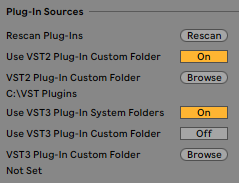
-
If using Live > 10 and VST3, enable the System folder. This is where your PROCESS.AUDIO plug-ins are installed by default (C:\Program Files\Common Files\VST3).
-
If using a VST3 or VST2 Plug-in Custom Folder, make sure your PROCESS.AUDIO plug-ins are actually installed in this folder and switch it on (usually C:\Program Files\VSTPlugins).
In any event, make sure to switch ‘Off’ both VST2 and VST3 locations first, hit Rescan, then switch them back ‘On’ and hit Rescan again.
MAC
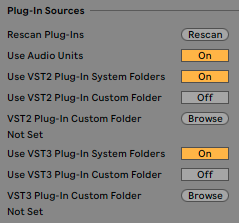
-
If using Audio Units (AU), switch ‘Use Audio Units’ on.
-
If using the VST2 or VST3 Plug-in system folder, switch this on.
-
If using a VST3 or VST2 Plug-in Custom Folder, make sure your PROCESS.AUDIO plug-ins are actually installed in this folder and switch it on (Usually /Library/Audio/Plug-Ins/VST/).
-
Trick: Hit Rescan while pressing the Option key. It will force a deeper full rescan
In any event, make sure to switch ‘Off’ both VST2 and VST3 locations first, hit Rescan, then switch them back ‘On’ and hit Rescan again.
4. If everything fails, remove the plug-ins manually, trash the plug-ins, rescan, re-install them with the PROCESS.AUDIO installers and hit rescan again.