
USER MANUAL
version 0.0.2
Introduction
About PROCESS.AUDIO
Making records used to be about the music. In the recent past, with the advent of the digital workflow, making records has increasingly become an exercise in minutia as well as a plugin arms race, creating a steep learning curve and shifting focus to the tools at the expense of the music. PROCESS.AUDIO was founded by a team of world-class music-making professionals, led by Fab Dupont, to create music-making tools that strike the perfect balance between analog workflow and digital technology only enhancing their owner's process.
About Wahnimate
Wahnimate is a versatile and expressive filter effect plugin, inspired by wah pedals and designed for producers, guitarists, and sound designers. From classic cry-wah tones to experimental evolving effects, Wahnimate allows you to quickly add movement and life to your track, with an intuitive user interface, 8 filter types, and 3 modes, alongside an arsenal of parameters to customize your tone.
Main Controls

1 - Filter Types
Choose between 8 wah/filter types
- Cry: Classic wah-wah effect known for its expressive, vocal-like filtering.
- Smooth: more subtle wah, useful to create some movement without being too obvious.
- Bass: Optimized for lower frequencies, ideal for bass guitars or enhancing low-end in a mix.
- Talk: Mimics vocal formants, creating a wah effect that sounds like human speech.
- Phasor: A custom wah with a phaser-like sound.
- Future: Modern, experimental wah sound with unique filtering characteristics.
- Lowpass: Emphasizes lower frequencies for a deeper, more resonant sound.
- Highpass: Highlights higher frequencies for a brighter, more cutting tone.
2 - Wah pedal visualizer
Visual representation of the selected wah type with the current position. In manual mode, it can be dragged with the mouse.
3 - Min/Max position
Set the minimum/maximum positions of the pedal to change the range of modulation. Also gives visual feedback of the current position.
4 - Drive
Adjusts the amount of drive applied to the signal.
5 -Tone
Uses a tilt filter to control the tone from dark to bright.
6 - Spread
Offsets filter’s frequencies for the left and right channels to create a wider effect.
7 - Style
Changes the filter's resonance.
8 - Wah Modes
Allows to select from 3 modes :
- LFO: Uses a low frequency oscillator with advanced controls to modulate the pedal position.
- Envelope: Controls the wah pedal position based on signal intensity, with adjustable thresholds and speed.
- Manual: Manual control of the wah pedal, for use with a controller or automation. Also provides the option to bypass the pedal at min or max positions.
9 - Wet Gain
Controls the wet signal level after the processing.
10 - Wet visualizer
Visualize the peak level of the wet signal.
11 - Mix (Dry/Wet)
Blends between the dry and the wet signals.
12 - Presets
Access a collection of factory presets and manage your own. Use this section to quickly find a sound that will match with your track.
13 - Light/Dark themes
Wahnimate offers two display options: light and dark. Once selected, your choice will be applied and saved across all instances.
14 - Settings
Settings menu to handle interactive help or access User manual
LFO Section
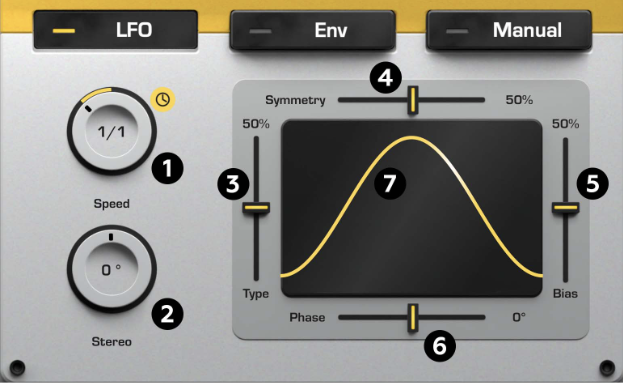
1 - LFO Frequency
Changes the LFO speed. Toggle the sync button to change from free speed in Hz, to tempo synchronized subdivisions.
2 - Stereo Offset
Offsets the LFO position for the left and right channels to create a stereo effect.
3 - LFO Type
Changes the oscillator waveform, continuously from triangle (0) to sine (0.5) to square (1)
4 - LFO Symmetry
Skews waveform shape to go from a triangle shape to a sawtooth or inverse sawtooth waveform.
5 - Bias
Affects the width of the waveform.
6 - Phase
Changes the initial position of the LFO.
7 - LFO Visualizer
Helps visualize the LFO waveform and its current position.
Envelope Mode
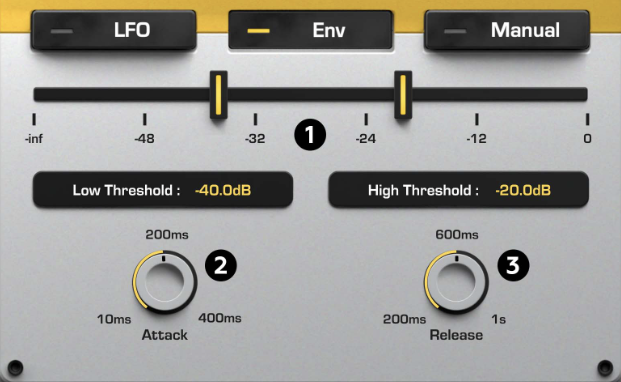
1 - Low/High Thresholds
Determines how the pedal position is affected by the signal level. The pedal will be modulated when the signal is between the two thresholds.
2 - Attack
Sets the attack time of the sidechain signal.
3 - Release
Sets the attack time of the sidechain signal.
Manual Mode
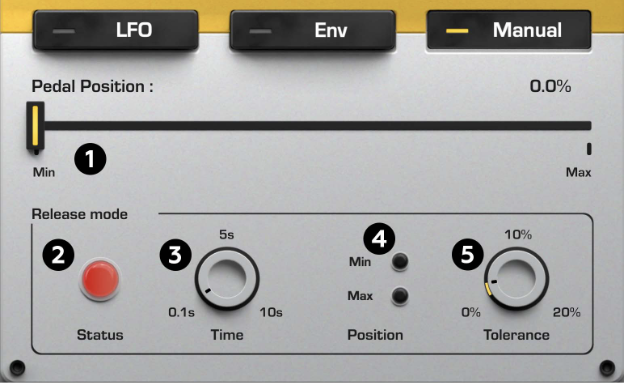
1 - Pedal position
Determines the pedal’s position, relative to the range determined by min/max sliders.
2 - Release Section - Status
Emulates the bypass behaviour of a wah pedal. The status LED indicates if the processing is active.
3 - Release Time
Determines the amount of time before the processing is bypassed after the pedal stops moving.
4 - Release Position
Activate the bypass behaviour at min or/and max positions.
5 - Release Tolerance
Sets the tolerance for the deactivation at min and max positions.