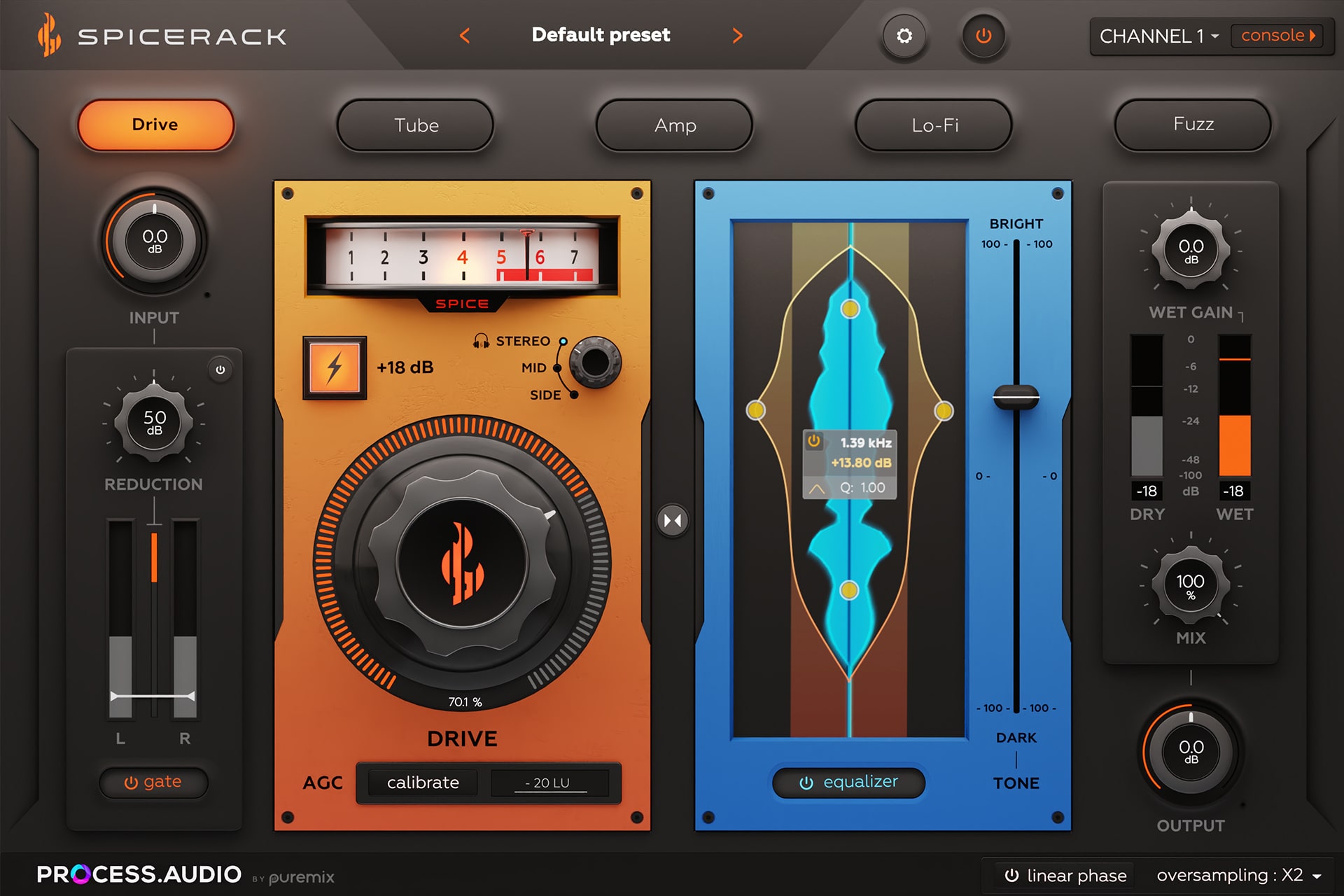
USER MANUAL
version 1.0
Introduction
About PROCESS.AUDIO
Making records used to be about the music. In the recent past, with the advent of the digital workflow, making records has increasingly become an exercise in minutia as well as a plugin arms race, creating a steep learning curve and shifting focus to the tools at the expense of the music.
PROCESS.AUDIO was founded by a team of world-class music-making professionals, led by Fab Dupont, to create music-making tools that strike the perfect balance between analog workflow and digital technology only enhancing their owner's process.
About Spicerack
Spicerack reimagines the conventional approach to audio saturation and distortion, elevating the process to new heights of creativity.
Spicerack features five completely different flavors of harmonic distortion to saturate, distort, shape or texturize your sounds. Those five algorithms have been carefully developed and tuned to provide a wide color palette that is truly useful for every producer and mixing engineer. In that respect, Spicerack picks up where other saturation plugins left off.
Spicerack’s interface was designed to dial-in the right amount of saturation as fast as possible with minimum brain share. The unique Auto Gain Compensation and Calibration features make for a smooth Drive knob ranging from subtle saturation to aggressive distortion with no level jumps.
Other Spicerack key features include Console Remote, a unique protocol allowing inter-plugin communication and remote control, and a very creative audio Gate circuit that helps morph Spicerack’s distortion effects from conventional all out chaos to precise sound design tools.
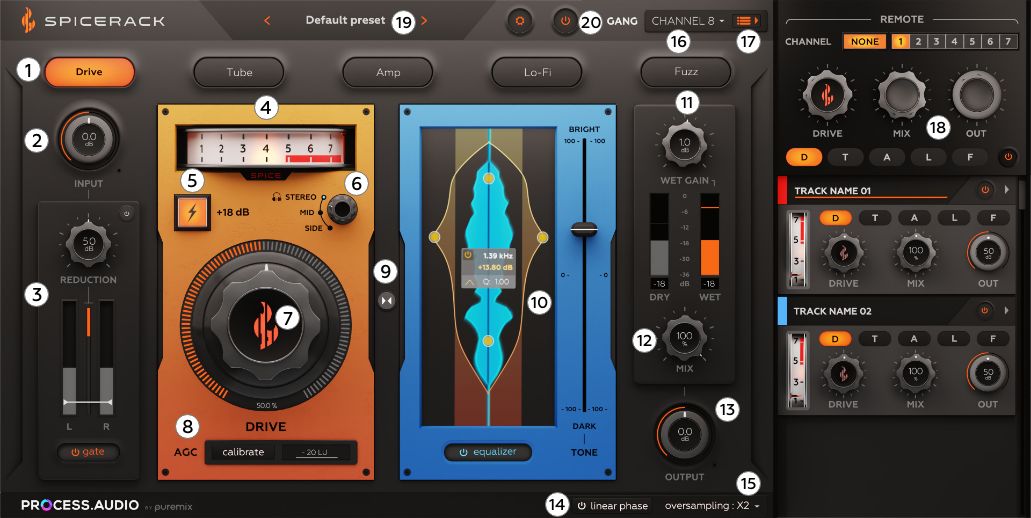
Distortion Type
Spicerack allows you to choose between five flavors of harmonic saturation to add warmth to your signal. They are all different and all serve different purposes:
Drive is inspired from our Sugar plug-in. This is a modern, yet effective distortion.
Tube is modeled after AU7 tubes and recreates its harmonic content. This emulation has a rather dark tone and is perfect to give your tune an analog / vintage sound.
Amp is modeled after renowned high-gain guitar amps with several gain stages. It has a tendency to saturate the medium - high frequencies which can be useful to cut through a mix.
Lo-fi will down sample and bit crush your sound. ‘nough said.
Fuzz is modeled after well-knwon Fuzz pedals and tends to saturate the low frequencies of your signal.
All Spicerack algorithms can work in linear phase mode, thereby ensuring a perfect blend with no phase cancellation issues when using your Wet / Dry knob.
Input volume
This knob changes the input gain into Spicerack’s processing path. This is the very first link in the chain. We would advise you not to use it too much in order to preserve Spicerack’s internal gain staging process. If you can’t get enough saturation, try to use the +18dB button instead.
Gate
Distorting a signal often results in lowering your signal-to-noise ratio. In case of heavy distortion, the quieter part of your audio material such as mic bleed or the tail of a kick drum might become as loud as the louder part of your signal. In order to prevent that, we added a Gate at the beginning of the Wet processing path. Here are the controls available on this Gate module:
- On / Off button.
- Input, gain reduction, and output gauges.
- Threshold: If your signal exceeds your threshold, it will remain untouched. Once your signal goes under your threshold, the gate will start to close. Only the ‘loud’ part of your signal will be heard.
- Gain reduction knob: in order to dial in the amount of reduction you wish to have once your signal goes under the threshold.
- Advanced controls: in this panel, you will be able to adjust the gate’s internal settings, such as its attack or release. There is even a side-chain filter that will allow the gate to react to only certain parts of the audio spectrum.
Distortion meter
This VU meter lookalike does not show your audio level but the amount of distortion applied to it. If the needle does not move, it means your audio is left untouched. The higher the number, the more distorted your audio will sound.
Boost +18dB
This switch will add an 18dB gain to the signal being fed to the wave shapers. It’s very useful for special effects or in case your input signal is not loud enough to get distorted. This boost is fully taken into account in our Auto Gain Compensation algorithm, so you can play with it without any risk of blowing your monitoring system.
Mid/side processing
This switch allows you to select which part of the signal you wish to distort. The M/S encoding matrix takes place before the wave shapers and the EQ (pre / post) and decodes back to stereo right after. You can decide to shape and distort only the center or just the sides of your music for a modern approach.
Drive amount
This is Spicerack’s main knob and there is more to it than meets the eye. Special care was taken in order to make this knob as smooth as possible.
At 0%, your signal will be left untouched, identical to your dry signal. This is an unusual behavior for a distortion plug-in which will, very often, process and distort your signal even at its lowest drive amount. We believe our approach sounds more musical as it eases your audio into the waves shapers and allows you to be more precise at the beginning of the Drive button range.
100% is all out destruction. \m/
Auto gain control
When hitting the calibrate button, Spicerack will listen and analyze your sound in order to apply the best volume compensation profile after the Drive knob (It does not take into account the EQ module).
The AGC feature allows you to crank up the Drive knob without significant jumps in volume which is always preferable when distorting audio. This makes for a very fast workflow where your ears are not being fooled by levels as you dial in your Drive amount and are able to make judgment calls solely based on sound quality.
EQ Swap
Swap the EQ and Distortion modules in the signal chain.
When the EQ is set to pre-distortion, you will be able to choose which part of your signal will be distorted by the wave shapers. Bear in mind, the distortion processing will still recreate harmonics above and below the high-pass and low-pass filters that you set in the EQ.
When the EQ is set post-distortion (default), you will be able to shape your sound after it gets distorted. Simple.
This swapping feature allows you to shape your sound in two different ways. Just experiment with it.
Equalizer
Spicerack features an unprecedented implementation of a parametric equalizer. This design was made to be intuitive and allow you to work faster. We believe that frequencies are perceived by the human body in a bottom to top manner, not left to right… Bottom frequencies are often resonating in the lower part of the abdomen, whereas the high frequencies can be felt as high as your forehead or even above your head. This EQ’s representation allows you to dial in the settings that you feel with 2 filters and a bell.
- 1 high-pass filter with a slope varying from 12 to 48db/Oct. Its quality factor can be adjusted.
- 1 low-pass filter with a slope varying from 12 to 48db/Oct. Its quality factor can be adjusted.
- 1 bell filter Its quality factor can be adjusted.
You should experiment with your key commands (Shift, Ctrl, Command, Alt, Option etc…) as you grab and drag the dots as it will allow you to fine-tune your settings or change just the Q, or the frequency etc… We’re confident you should find this workflow pretty intuitive.
Additionally, a Tone control, which acts as a tilt, allows you to brighten or darken your sound easily.
When engaging the linear phase option, all filters from this eq will be linear as well as and produce no phase issues when blending with your dry signal.
Wet gain
This knob allows you to adjust the volume of your wet (distorted and equalized) signal before it gets blending back in with your dry signal.
Your wet signal volume will be represented by the orange gauge whereas the dry signal will be represented by the white gauge.
Even though Spicerack comes with an Auto Gain Compensation feature in the distortion module, there is only so much a plugin can do when dialing in heavy eq curves or gate settings.
We advise you to make sure the orange and white gauge hover in the same area in order to benefit from a clean and level-matched blend at the end of your signal path.
Mix
This is where the magic happens. You can choose to leave your mix knob at 100% and only hear the distorted signal (default setting), or choose to blend it with your original signal (dry) for a more subtle approach.
Bear in mind that blending a wet (distorted and equalized) signal with a dry signal will most likely produce phase shifting. If you wish to use the Mix knob, we advise you to engage the linear phase feature, which will result in a slightly higher CPU consumption and latency but will guarantee a clean blend.
Output volume
This fader adjusts the Output Volume of Spicerack at the very end of the processing path, useful to fine-tune how hard you hit the next plugin or mix bus. However, since Spicerack is already good at gain staging your audio, you shouldn’t have to play with this knob too much.
Linear phase filter
When turning on the Linear phase switching, Spicerack internal filters and the EQ filters will all become linear phase. It costs you more CPU, adds some latency, but it will ensure a perfect blend with no phase cancellation when using the mix knob.
Oversampling
When feeding your signal into a waveshaper, some aliasing artifacts can be heard. That’s just how it is. Upsampling your audio before it gets distorted will get rid of those artifacts and make for cleaner processing. It does cost more CPU. Use it wisely.
Channel
Select which channel you want your Spicerack instance to be registered in. Leave it to none (default) if you do not whish to use the Control Remote feature at all.
Control Remote open
Click here to open the Control Remote panel.
Console Remote
The Console Remote allows you to control other Spicerack instances from one single instance.
The remote will let you choose:
- The channel you would like to control (up to 7). By selecting ‘None’ you will see all Spicerack instances that have not been assigned to any channel and remain independent. You will be able to move them (3 dots icon) in another channel directly from this interface. By selecting a channel, you will see all Spicerack instances (including the one currently opened) assigned to it and will be able to control their Drive, Wet/Dry, Mix and Distortion type with the Remote. - The Drive, Wet/Dry and Mix jog wheels will send a message to all instances in the same channel to increase or decrease their respective knob value by the same amount. All changes are relative as opposed to absolute. This means that you can still tweak and fine-tune all instances and dial-in the amount of Drive desired on a per-track basis. - The D, T, A, L, F buttons will send a message to all instances in the same channel to change their distortion algorithm to Drive, Tube, Amp, Lo-fi and Fuzz respectively.This workflow allows you to add Spicerack instances to individual stems, drum tracks, background vocals etc… and recreate an analog/console feel where all tracks are being saturated individually instead of being sent to a single summing bus.
Presets
Spicerack comes with more than 100 presets designed for producers, mixers and mastering engineers.
You should know that the AGC value, the general Linear Phase toggle, and the Oversampling settings are not included in the presets.
On/Off
This is your bypass button.
Signal Path
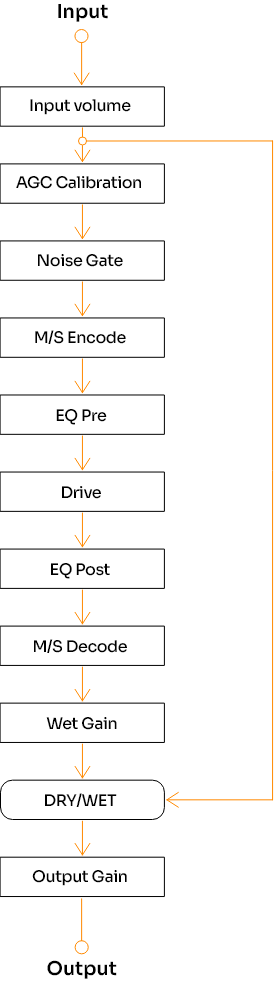
Minimum System Requirements
CPU
Intel Core 2 Duo, AMD Athlon 64 X2 or newer
RAM
2 GB or more
OS
Windows 8.1, Windows 10, Windows 11 (64-bit versions only)
macOS 10.13 (High Sierra) minimum, Apple Silicon compatible (M1+)
iLok account
Ilok Cloud or Ilok 2+ dongle required.
Plugin formats
VST3, AAX, AU