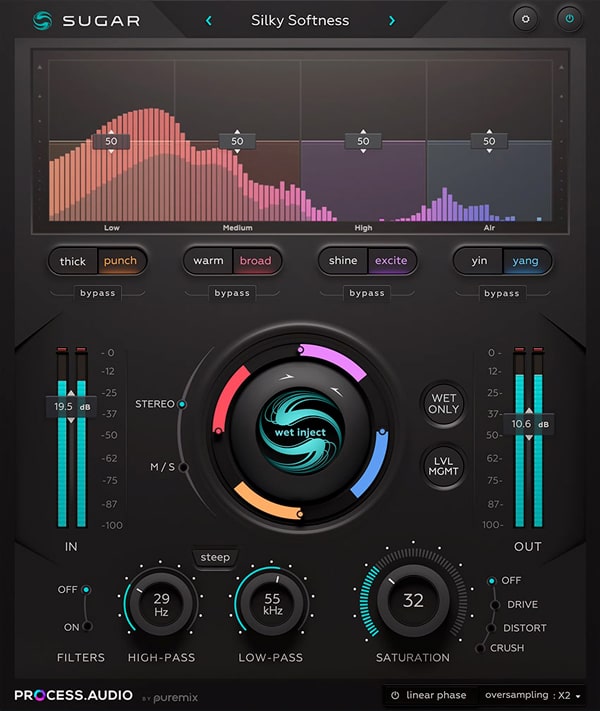
USER MANUAL
version 2.0.3
Introduction
About PROCESS.AUDIO
Making records used to be about the music. In the recent past, with the advent of the digital workflow, making records has increasingly become an exercise in minutia as well as a plugin arms race, creating a steep learning curve and shifting focus to the tools at the expense of the music.
PROCESS.AUDIO was founded by a team of world class music making professionals, led by Fab Dupont, to create music making tools that strike the perfect balance between analog workflow and digital technology and become essential to their owners process.
About Sugar
Sugar is The Ultimate Audio Sweetener.
Pun aside, the name truly describes the purpose of the plugin.
As professional mixing engineers we have spent years refining techniques and processes to create the magical sounds you hear on commercial records. There is a world of difference between a drummer hitting that kick in the room and the kick sound on a finished Coldplay record. Or between that vocal you recorded through an SM7 and what comes out of a Bono vocal on a classic U2 record, even though it was also recorded with an SM7. Beyond straight eq and compression, pro mixing engineers use processes that can be complicated to set up and tweak, and often require expensive gear to achieve.
Sugar is a toolbox that gathers the most useful of those processes in one analog-inspired plugin. Sugar will help you enhance your sources, from kicks to vocals to full mixes quickly and easily, within the realm of your favorite DAW, and craft sounds that would be otherwise difficult to achieve without years of experience and trial and error.
Jumpstart To Sugar
Basic Workflow
Sugar does a lot with few controls, just like classic analog gear does. There are no hidden features, no menus or submenus. Each of the 4 bands is tuned to provide the most commonly needed sonic help in their respective tonal areas, with one alternate option per band to cover most situations.
Enhance Your Sound - Push The Faders
Raise a fader until you hear what you are looking for. Check the other option for that band, just in case, pick one, move on.
For example: If you have a weak kick drum, say it was recorded live with just an sm57 (you know who you are), just raise the LOW BAND fader until you like what you hear, check the PUNCH option if you need more transient attack, pick your favorite, raise the MID BAND fader to hear if the kick also benefits from that, check the BROAD option, pick one, done.
FX Only Button: If you are confused after some serious tinkering, press the FX Only button and you’ll hear what Sugar is adding to your sound in solo. That button, used in conjunction with the individual band bypass buttons is very useful to learn what’s going on with the various bands.
Yes, Sugar works in parallel, which is why there is no dry/wet, blend or mix button. The band faders are the individual dry/wet controls and the dry signal is always on. It’s a ‘more’ box, an enhancer, a cloud reacher, an adding machine that adds what is missing into your tracks.
Adjust Your Effect Amount - The Big Knob
If you dig the tone and the balance between the bands you chose but your setting ends up being too much or too little of a push, use the BIG KNOB in the middle to nudge all the band's up or down together (think of it as a VCA).
Level Management Button: Another way to manage the extra energy and level created by Sugar is to engage the LEVEL MANAGEMENT feature (right below the FX ONLY button). This will adjust the Output Fader level for you, compensating automatically for your moves on the process fader. It is NOT an auto-gain feature which was not possible to achieve with the kind of processes Sugar features. Think of it as a magical assistant who knows you only have one mouse and can’t very well raise a band and lower the Output Fader at the same time.
Adjust Your Frequency Range - High & Low-pass Filters
The linear high and low-pass filters at the bottom left of the interface allow you to reign in the crazy amount of energy Sugar can generate, especially in the low end. In our kick drum example, you might love what Sugar’s LOW BAND does to the sound but not dig the crazy rumble it may bring, preventing you from using as much of the band as you’d like. The filters help you clean up the mess and allow you to push the band as much as possible without worrying about blowing up your mix buss.
Add More Color - Saturations
Because a lot of the flavor associated with analog equipment came from subtle (or not so subtle) saturation and distortion, we added three different circuits to help pour that back in your bowl too. The saturation sit at the bottom right of the interface. Don't be shy, it is not because it says DISTORT that you can’t use it on a drum buss. Most records have a lot of saturation/distortion as part of their core sound (or even featured as creative choices). Try DRIVE on full mixes, vocals, slick 808s and any other sources that feel too real, too clean or uninspiring. DISTORT to add bite on anything too dull that can afford audible grit and DESTROY for, well...you know…
Good To Know
- Input and Output Faders are NOT subjected to the bypass function so you can level match and not have jumps in levels when a/b-ing with/without Sugar. Sweet.
- The AIR BAND process is VERY phase sensitive. It's best to try both YIN and YANG when using it. One usually sits better than the other. Don't be lazy, flip the switch.
- SUGAR's filters are linear phase (unless you turn that off in preferences for low latency operation) so it's safe to use on full mixes, submixes, masters and other precious and heavily scrutinized tracks of yours.
Sugar Controls
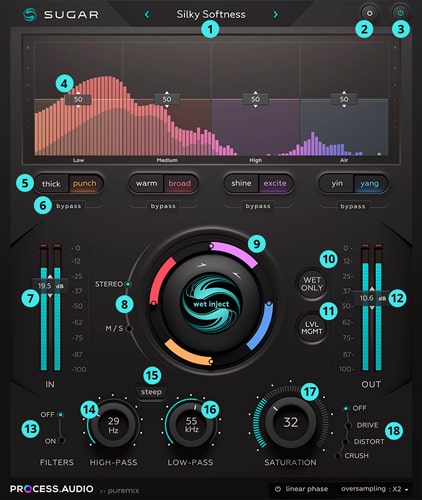
Presets
We made presets. It felt weird to make presets for a plugin that is so easy to use and so source dependent BUT we felt they could be good inspiration and that they would act as tutorials of sorts. Do tweak them though, they are just starting points. If you apply the 808 kick preset to your 808 kick track and it's not doing what you'd like right off the bat, there are several potential reasons why:
1/ your 808 kick and our 808 kick don't sound the same to start with.
2/ we have different visions of what an 808 should sound like.
Both are very likely and two of the reasons why presets (for Sugar or for any plugins in general) should be taken with much reverence as an airline security announcement before take off.
Factory presets are located here:
- Win: C:\Users\Public\Documents\ProcessAudio\Sugar\Presets
- Mac: /Users/Shared/ProcessAudio/Sugar/Presets/
We advise you do not store any of your presets in this folder as those presets will be updated and purged on every new Sugar installation.
Users presets are located here:
- Win: C:\Users\Public\Documents\ProcessAudio\Sugar\Preferences
- Mac: /Users/Shared/ProcessAudio/Sugar/Preferences/
You can rename, store, delete all your presets in this folder which will never be erased. For simplicity's sake, Sugar only takes into account a 2-level-deep sorting architecture.
Settings
Settings provide additional options for Sugar user interface size, spectrum analyzer behavior and Sugar filters algorithms (classic IIR or linear phase.)
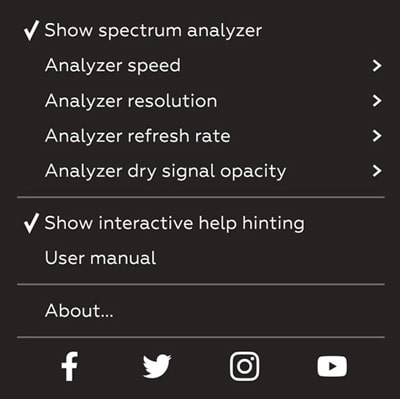
- The spectrum analyzer can be cpu intensive or even considered a distraction by seasoned engineers. This is why we want you to be able to turn it off or reduce its resolution and refresh rate in order to save some cpu.
- Sugar comes with its Linear Phase mode ON by default. This guarantees minimum phase rotation between the 4 Sugar bands. In musical terms, this means that you don’t have to worry about a hollow mid-range or disappearing bass frequencies when you start pushing bands. This Linear Phase Mode is more cpu intensive and generates extra plugin latency, but it’s worth it if you are looking for the most hifi sound quality. Of course you can turn if off and experiment with what phase shifting can do for you.
The High and Low-pass filters also benefit from the Linear Phase feature.
Bypass
This true bypass control mutes all processing and lets you hear the source signal untouched. Use it often to compare your progress when crafting your sound. Bear in mind that it bypasses even the Input and Output gain in order for you to level match your Sugar processed and unprocessed signal.
Band Faders
Mono / Stereo Mode
There are 4 bands in Sugar: LOW, MEDIUM, HIGH and AIR. The 4 faders range from 0 to 100. Up is more. When at 0, this is the same as having the band bypassed as there will be no processing for that band. Those faders are also linked to the Level Management function which will compute by how much it should reduce the Output Gain depending on the fader settings you dialed in.
MS Mode
When MS mode is selected, each band will have 2 faders. The one on the left controls the Middle part of your signal. The one on the right controls the Side of your signal. A weapon of choice for mastering engineers or creative producers and mixers.
Band Switches
Each band has two switches. Two flavors if you will. Each button is associated with a different processing chain that will do just what its name say. Bear in mind that frequency crossovers will vary depending on which button is active. It may overlap with the band next door... or it may not. The only thing that matters is that the color you choose and the amount of it enhances your sound.
We'll give you a hint: compressors, exciters, enhancers, saturations, transient designers, phase rotations as well as proprietary effects are involved and have been carefully tuned in order to make Sugar a weapon of choice for the Pros who like to work fast and efficiently.
Low Band Thick / Punch
The Low Band helps you sweeten and enhance the low frequencies on instruments and mixes. The THICK setting is the default mode, start there. It will add girth and fat to your sound. The PUNCH setting adds transient energy to keep the material punchy even when adding lots of bottom.
Medium Band Warm / Broad
The Medium Band is very useful to thicken tracks without making them muddy and has two settings. The WARM setting is a good place to start. The WARM setting is narrower in scope and is useful when the BROAD mode is too much for the material you are working on (like on some synth basses or electronic bass drums and Baritone singers). Who said digital can`t compete with analog's warmth
High Band Shine / Excite
The High band is great to bring instruments forward in the mix or to open a dull existing full mix. The SHINE setting enhances what is already in the signal and the EXCITE setting generates extra harmonics where there are not enough of them. Great to add presence and make some instruments cut through the mix.
Air Band Yin / Yang
The Air Band lets you bring out the sun in your music. It has two settings that you should try every-time you use that band. Because of how phase sensitive the very high end of the spectrum is, it is best to try both YIN and YANG settings when you use this band. One should present itself as the best one every time. Seasoned engineers will hear some similarities with reputable analog eq smoothness on the high-end
Band Bypasses
Each Sugar Band can be muted individually. When a band is muted it turns off its processing and leaves the other bands untouched. Cmd + click (Ctrl + click for windows), will mute all the other bands EXCEPT the one you just clicked on.
Input Volume
This fader changes the input gain into Sugar processing path. Use it to boost the volume of quiet sources, or to make the processing more colorful by hitting it harder (with moderation, of course, let's not be unnecessary brutes).
Stereo Mode
On Stereo tracks, Sugar can function either in Stereo or Mid/Side modes. Mid Side is useful when working on full mixes (for 2Bus processing or mastering for example) because it allows to process the middle and sides differently.
Great to save a thin bass drum on an otherwise good mix.
HIDDEN TRICK : if you click on the stereo mode switch while holding CMD, Sugar will copy your settings from one mode to the other one.
Jog wheel
This big knob lets you raise or lower all 4 (or 8 M/S) Sugar faders at once. Think of it as a master VCA for the Sugar faders.
It is very handy when you have the exact combination you like but want a little more or a little less of it. It doesn't affect the amount of dry signal going through the filters and saturation, only the Sugar band processing.
This is the heart of Sugar. This is where your dry unprocessed signal is blended with your Sugar processed signal.
FX Only
This lets you hear what the 4 Sugar bands are adding to your material in isolation (it's effectively a solo button for the Sugar process). It's very useful when you need to understand what is going on and to precisely craft your tone, especially when playing with the low end. When activated, the dry unprocessed signal is muted.
Level Management
Enable this to get help from Sugar in compensation for the big amounts of energy it generates, especially in the low end. Unless you want to use Sugar as a gain tool to boost quiet sources, this control can be left on at all times.
When activated, you will see the Output Fader move up and down as you tweak the faders of the 4 Sugar bands. It has been tuned to the most common sources and its purpose is to help you dial your settings faster without being startled by big level changes. It is always better to compare processed and unprocessed signal at the same level in order not to be fooled by increased loudness. This function does just that, but in real time.
Sugar processing level depends on the source material and this Level Management function cannot be 100% accurate. If you feel like it did too much or not enough, you can always grab your Output volume fader and fine tune your gain staging. Once your done adjusting, the Level Management will take into account your new gainstage the next time you tweak your Sugar settings,
Output Volume
This fader adjusts the Output Volume of Sugar at the very end of the processing path, useful to fine tune how hard you hit the next plugin or mix bus.
Filter Mode
Sugar Filters can be either off, Classic or Linear, depending on the linear phase mode enabled from the settings button. The Classic mode is an IIR minimum phase algorithm, thus the Classic name. The Linear Phase mode is useful to prevent any phasing or phase cancellation happening when Sugar is used on a send bus, or on tracks having correlating content, (like multi-miked drum-kits, or in parallel processing situations). Linear Phase mode introduces additional latency (you might need to stop the transport bar in your DAW after changing that parameter so it could update its delay compensation system properly).
High-pass Filter Frequency
This filter acts on the whole signal, after the Dry and Sugar Wet signals have been blended together at the Jog wheel. It has either a -12 or -48 dB/octave curve. This is very useful to carve out whatever unnecessary bottom is being generated by the Sugar Low and Medium bands.
Steep Filter
Enable this to engage a -48 dB/octave slope for both filters instead of the standard -12 dB/octave. Try this when you've added a lot of level with the Low Band to sharply cut what you don't need at the very bottom without compromising Sugar benefits.
Low-pass Filter Frequency
This filter acts on the whole signal, after the Dry and Sugar Wet signals have been blended together at the Jog wheel. It has either a -12 or -48 dB/octave curve. This is very useful to tame any high end energy generated by the High and Air bands that are unnecessary to your purpose. It's also great for special effects.
Saturation Gain
This control changes the amount of signal gain into the saturation. Sugar Saturation section is post everything and pre Output Fader. Careful attention was given to the gainstage of every algorithm in order to avoid volume jumps and guarantee unity gain as much as possible regardless of the amount of saturation you dial in.
Saturation Type
Sugar Saturation circuits happen after all other processes. They are ranked from mild to obnoxious. DRIVE is useful to bring out harmonics without destroying the signal, DISTORT is one step beyond and adds aggression to your material. CRUSH is beyond that and is not very polite at all.
Signal Path
System Anforderungen
Minimale Systemanforderungen
macOS 10.13 (High Sierra) minimum, Apple Silicon compatible (M1+)